Below are steps to configure Kerberos Authentication for SQL Server.
1) Open Active Directory
2) Go to the properties of Server where SQL Server is installed –> Delegation tab –> Check “Trust this computer for delegation to any service (Kerberos only)”.
3) Create user under same domain where server is configured and change SQL Server and SQL Server Agent Services to use this account.
4) Go to properties of above user –> Delegation tab –> Check “Trust this user for delegation to any service (Kerberos only)”
5) Install Kerberos Configuration Manager for SQL Server from below link.
http://www.microsoft.com/en-us/download/details.aspx?id=39046
6) Run KerberosConfigMgr.exe –> Click on Connect
7) Enter Server name where SQL Server is installed, if its same server than keep it blank (means same server) and click on Connect. If you want to use someone else windows user then also enter User name and Password else it will consider your window login for authentication.
8) Click on SPN tab to see missing SPN entries
9) Click on Fix All to create SPN entries on server.(Note: User who logged in to this tool should have create access on SPN entries in Active Directory.)
10) You also can verify Delegation of user under which SQL Services are running by clicking on Delegation tab.


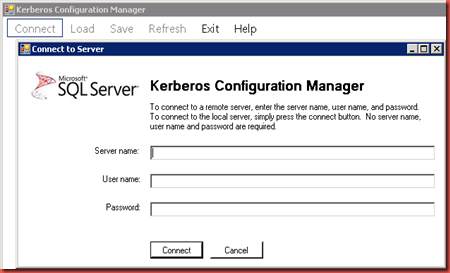


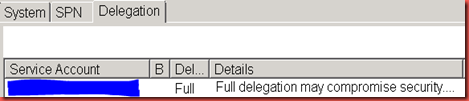

How do U switch back to NTLM from Kerberos
ReplyDeleteIn 2nd step, Select the first option for Do Not Trust. You also can delete the additional entries created for SPN with the help of your active directory administrator.
DeleteThis comment has been removed by a blog administrator.
ReplyDeleteThere's another step (that may be obvious) missing from these instructions. These are steps I followed in SQL2014 You need to open SQL Server Configuration Manager, expand "SQL Server Network Configuration", Right-Click on the Protocols for your SQL Instance and select Properties. Then go to the Advanced tab and set "Extended Protection" to "Allowed". (Or "Required", but my understanding is that it may break some legacy apps or client OS. So setting it to Allowed means that Kerberos will be negotiated if the client can handle it).
ReplyDelete